Travelling with Second Life
Leaving building aside for a bit...I am travelling for work at the moment. Earlier this year I upgraded my laptop to a Microsoft Surface Pro 4 from my old Sony Vaio and though I've travelled with it a few times I was too busy to be able to try using SL in earnest.
Just before I left, I encountered someone asking about the Surface Pro in a chat group (Builders' Brewery IIRC), I promised to write up my experiences. I am now 4 days in to a 7 day trip and I think I have enough data points to answer the question.
A bit of background
The Microsoft Surface Pro 4 (SP4) is a hybrid tablet/laptop replacement. It has a 12-inch high-resolution touchscreen (the resolution is about 2800x1800) and pressure-sensitive pen which is perfect for note taking and Photoshop, and a detachable keyboard. I chose it over some of the other offerings for the high quality build and the excellent pen. Overall the design is great and I have enjoyed owning it, with no real regrets on my choice.Adjusting the Display
Surprisingly, it is the display that becomes an issue as soon as you try to run Firestorm. It is a really nice display and of a very high resolution for such a small physical size and this is ultimately where things get awkward.The first sign of any problem is the login prompt at the bottom of the screen. A tiny slither of your screen is used to display the login details and on a physically small display this is practically unreadable.
There are however two quite simple steps that you can take to fix this.
Both are FireStorm configuration settings, and will need a restart of FS after.
The first is the font size:
Open the preferences dialogue and in the search box type "font size adj."
The font size adjustment option will be shown and highlighted in red
The maximum that can be set in the dialogue is 2.0.
If you want to go larger than this, then you can access the variable directly through the Debug Settings dialogue that can be found via the advanced menu.
Using the debug settings, find the FSFontSizeAdjustment setting and in here you can set it to any number but please note that large values (anything above 2) can start to cause wraparound and other display issues.
The display issues can be partly dealt with by growing the actual UI components. For this, we have another setting on the preferences menu.
Type "UI scaling" into the preferences search box.
Now that we have a workable Viewer the other concern is likely to be the graphics performance.
Graphical Goodness
I should note at this point that while the above steps should apply to all MS Surface Pro 4 models, the next section will vary depending on the specification of your machine.
In my case, I have the top end i7 16GB model. In practice, this means that the CPU has more oomph than some of the other models, and that I have lots of memory for it to use.
In my desktop at home, I run a relatively new NVidia 9xx series card, so I'm somewhat spoiled for frame rates. Having a dedicated graphics card is typically the single best thing you can do to make a machine run better. The SP4 does not have such an option and thus we are limited to the Intel onboard graphics ( Intel(R) Iris(TM) Pro Graphics 540 )
In the past, this would have been a pretty poor option, but I've been relatively impressed by their capability.
Letting Firestorm establish its settings for graphics shows the following:
As the image here shows, the default is a mid-range setting, which gives a respectable 25 fps in a moderate loaded scene. The spread shown here is not normally that wide; this appears to be an artifact of being pushed to the background while running the screen capture.
What I cannot comment on is how much, if any, impact the quality of the wifi in the hotel makes. In this case the Wifi had given me no problems all week, with a decent signal strength.
What I cannot comment on is how much, if any, impact the quality of the wifi in the hotel makes. In this case the Wifi had given me no problems all week, with a decent signal strength.
Most notable of the missing features is advanced lighting (ALM), this means that you do not see materials, or local light and shadow effects.
Enabling ALM will see an immediate drop to below 10 in a reasonably loaded region. However, it does seem relatively stable at the high single digits making it usable. I would suggest adding a toggle to the firestorm quick preferences dialogue to allow you to toggle ALM quickly on and off, very useful if you are taking photographs or want to see the full effect of a build but don't want to endure the slow down longer than you must. I was able to visit SL13B and survive, which shocked me if I am honest.
Shortcuts to make life easier
Adding a Quick preference is simple. Using the firestorm icon on the lower toolbar (right-hand corner by default) click to get the quick preferences menu. From here, click on the spanner (wrench) icon.You will now see a menu where you can add new items. Click the + to add a new entry, then type 'ALM' to name the function.
Just below the item name is a drop down. Type 'RenderDeferred' the menu of available items should quickly narrow down to the one tat we want.
Finally, select Type: to be a checkbox.
Close the dialogue with the X icon in the top right.
You will now have a quick preference toggle box for switching advanced lighting on and off.
Please note that while this does work I am not 100% convinced that it is entirely correct, once on and then off again I don;t think the frame rate ever fully recovers until restarted with the setting off
but it is better than nothing.
Summary
To round this up, the Surface Pro is adequate for working when mobile, but make sure your eyes are ready for small fonts.
From a performance perspective, the SP4 16GB i7 model is quite capable of running Blender and Photoshop and Firestorm. In fact, I am writing this blog with about ten chrome tabs open, MS Word, Firestorm, Photoshop and Blender all running all performing as well as I need.
From a usage perspective, Blender, in particular, can be tricky with the tiny UI. Knowing Blender, I don't doubt that I can get the UI to scale the font by tweaking the settings. Photoshop fairs very well, with nice clean, readable menus and pen input that make it very pleasant to use.
I cannot claim that the SP4 is an excellent SL machine, it is not, and you really do need a decent 3rd party graphics card to achieve that, however, for travel use it is more than adequate for my needs.
I hope that this helps.
regards
Beq
From a performance perspective, the SP4 16GB i7 model is quite capable of running Blender and Photoshop and Firestorm. In fact, I am writing this blog with about ten chrome tabs open, MS Word, Firestorm, Photoshop and Blender all running all performing as well as I need.
From a usage perspective, Blender, in particular, can be tricky with the tiny UI. Knowing Blender, I don't doubt that I can get the UI to scale the font by tweaking the settings. Photoshop fairs very well, with nice clean, readable menus and pen input that make it very pleasant to use.
I cannot claim that the SP4 is an excellent SL machine, it is not, and you really do need a decent 3rd party graphics card to achieve that, however, for travel use it is more than adequate for my needs.
I hope that this helps.
regards
Beq
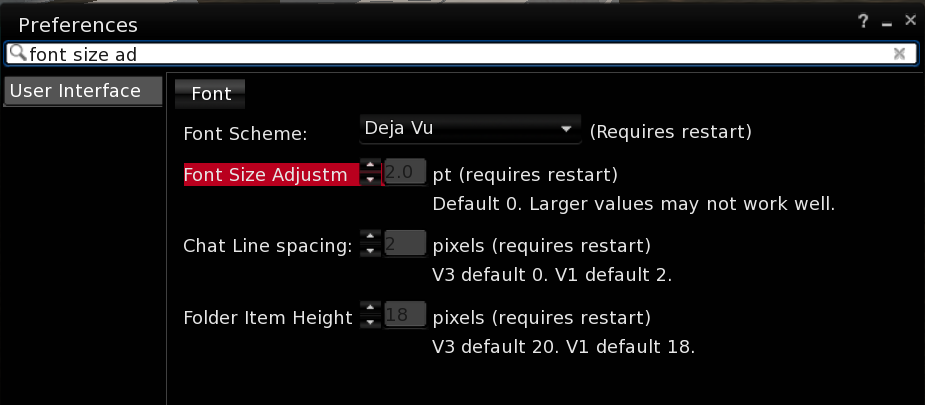
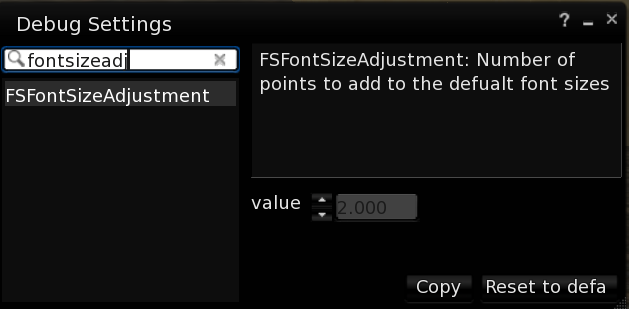
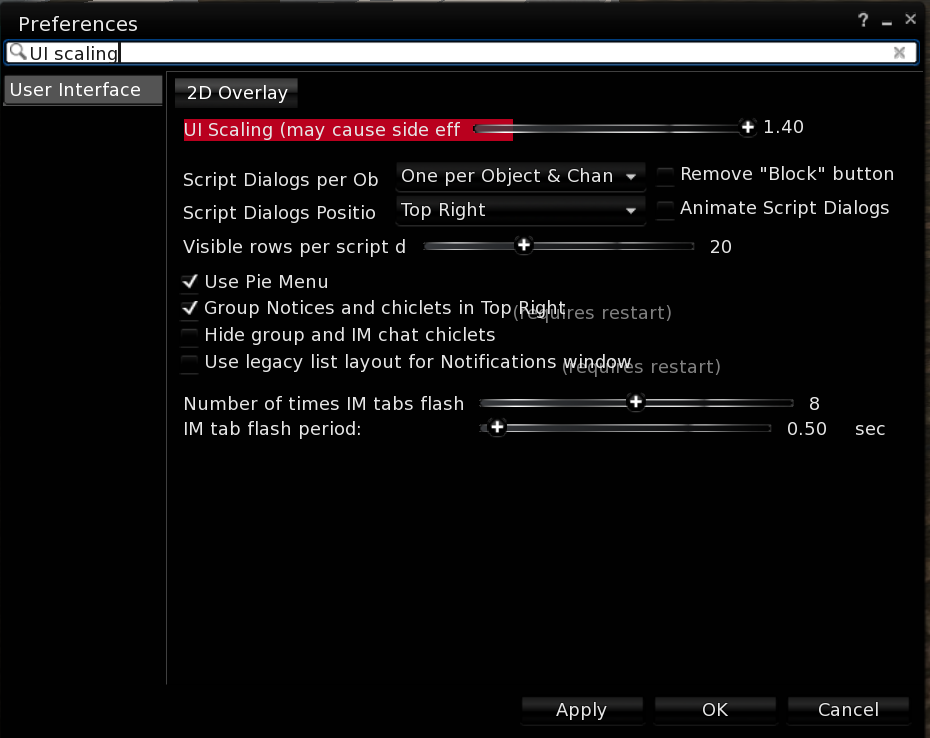
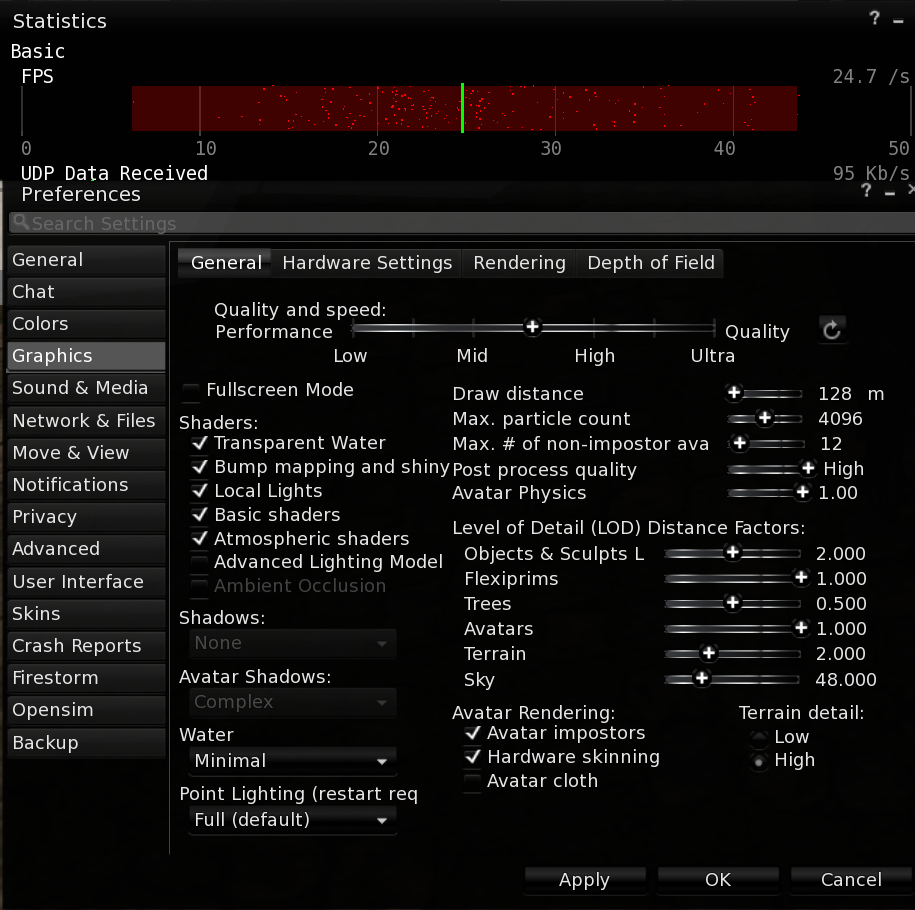
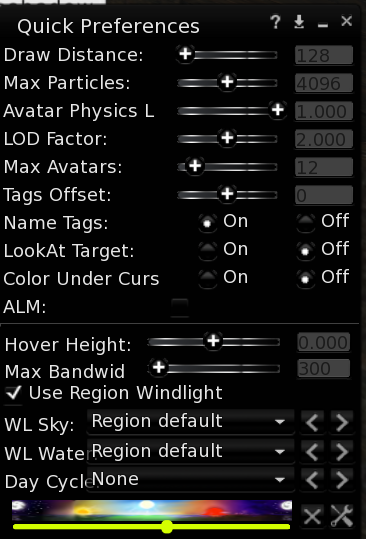
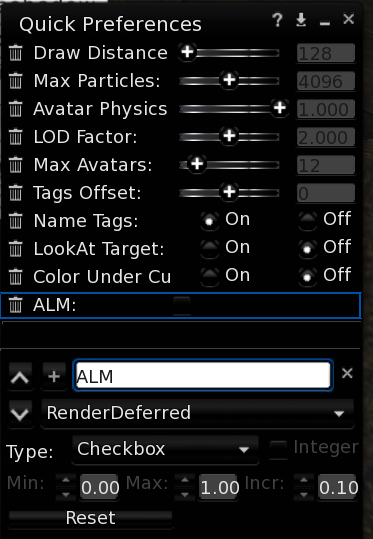
Beq,
ReplyDeleteTHANK YOU for such a comprehensive, detailed review of the SP4! I especially appreciate that you also posted solutions for the issues that you encountered. You have a similar work style as mine, in that I often have multiple tabs, PS< Blender, FS, Word and PowerPoint all open at the same time. Knowing that the SP4 can handle it, maybe not as well as a lappy, granted, but the SP4 is going to be easier to travel with rather than my 17" lappy. Thank you!!
I also have a Microsoft Surface Pro 4 that I believe is the same model as Beq's. I have had similar experiences using my device and find that it is "more than adequate" to use for a number of normal desktop experience programs. Though I do not deal with the complexities of Blender on my machine, I do have the entire Adobe CC suite on it and it handles those programs with relative ease. Mine has ample storage with a 512GB SSD. AS Beq mentioned, the font scaling issue can be a bit daunting at first trying to get things to appear readable due to the extremely high resolution display. I have at times placed mine at 1080P and it rendered SL at more acceptable frame rates, but personally I feel down scaling the device cause the screen to become a bit "less sharp". Regardless, as Beq mentioned, in a pinch, it is serviceable in Second Life. Be aware that, as one might imagine, it does get relatively warm/hot when rendering SL. I remind myself whenever I go out anywhere, which machine I would rather carry, the nearly 20lb (with accessories) 17" notebook, or the 2.5lb SP4. The SP4 has a really excellent "win" rate :-)
ReplyDeleteAnd indeed, Beq, great review. Thanks.